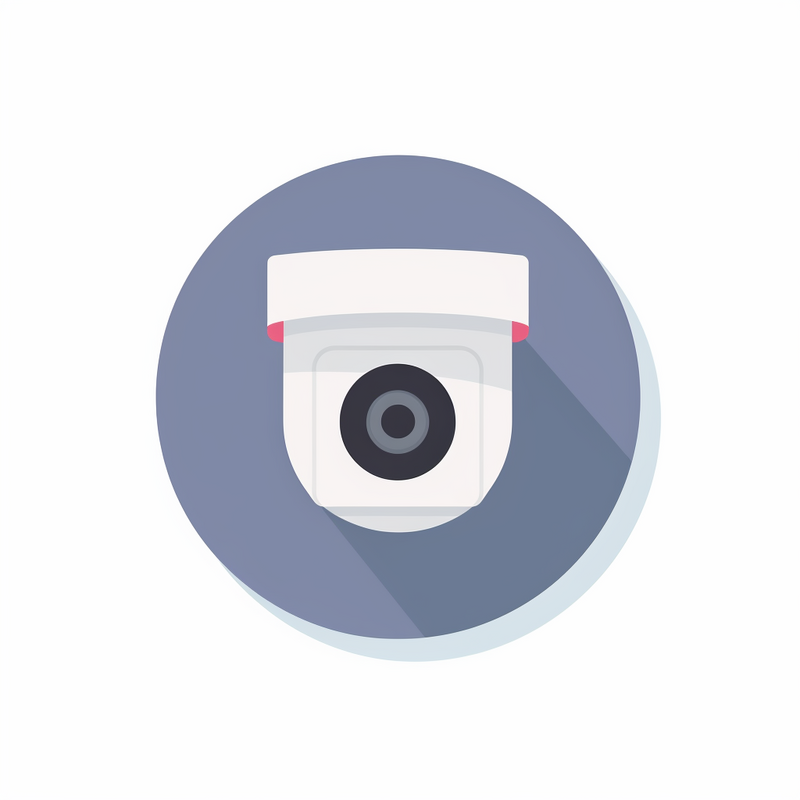
Articles > Installation and Configuration
IP cameras play a crucial role in security systems by providing efficient and effective surveillance capabilities. These cameras use Internet Protocol (IP) technology to transmit video and audio data over a network, making them a valuable asset in ensuring safety and protecting assets.
The digital format of IP cameras enables high-resolution video capturing, ensuring detailed footage that can be crucial in identifying individuals or incidents. This digital format also allows for remote monitoring, as the cameras can be accessed and controlled from anywhere with an internet connection. Additionally, the footage can be easily stored, accessed, and analyzed, making it easier to investigate incidents and identify potential threats.
IP cameras usually connect to Network Video Recorders (NVRs) or Digital Video Recorders (DVRs). NVRs are specifically designed to work with IP cameras, offering advanced features such as centralized management, video analytics, and remote access. On the other hand, DVRs are traditionally used with analog cameras but can also support IP cameras through encoders or hybrid models.
There are various types of IP cameras available, including fixed, dome, PTZ (Pan-Tilt-Zoom), and thermal cameras. Fixed cameras are commonly used for basic surveillance, while dome cameras offer discreet monitoring due to their compact size and 360-degree coverage. PTZ cameras allow operators to remotely control the camera's movement and zoom, providing flexibility in monitoring a large area. Thermal cameras, on the other hand, capture heat signatures, making them ideal for detecting intruders in low light or adverse weather conditions.
In conclusion, IP cameras are integral to security systems as they offer high-resolution footage, remote monitoring capabilities, and easy storage and analysis of video data. They can connect to NVRs or DVRs, enabling advanced features and integration with existing surveillance systems. With different types available, IP cameras provide diverse solutions for various surveillance needs.
Introduction:
Setting up an IP camera system can provide enhanced security and surveillance capabilities for both residential and business settings. With the advancement of technology, IP cameras offer high-resolution video footage and the convenience of remote access. This introductory paragraph will provide an overview of the importance of setting up an IP camera system and the benefits it can offer in terms of ensuring safety and monitoring activities in real-time. Furthermore, it will highlight the key considerations and steps involved in setting up an IP camera system to assist individuals in effectively implementing this advanced security solution.
Choosing the Right IP Camera for a Surveillance System
Selecting the appropriate IP camera is of utmost importance when setting up a surveillance system. Whether it is for home security or commercial use, the right IP camera can significantly impact the effectiveness and performance of the overall system. When making this crucial decision, several factors such as features, application, and organization objectives should be carefully considered.
Firstly, understanding the desired features is essential when choosing an IP camera. Different cameras offer various functionalities such as motion detection, night vision, facial recognition, and pan-tilt-zoom capabilities. Identifying the specific features required for the surveillance system will ensure that the chosen IP camera meets the organization's requirements.
Next, considering the application is crucial in selecting the right IP camera. Determine the location and environment in which the camera will be installed. For outdoor surveillance, weatherproof and vandal-resistant cameras may be needed. Indoor cameras may require different features such as discreet design or audio capabilities. Tailoring the IP camera choice to the specific application will enhance its performance and longevity.
Additionally, aligning the IP camera selection with the organization's objectives is fundamental. The surveillance system should be tailored to address the organization's unique security concerns. For example, if minimizing theft is a priority, selecting an IP camera with high-resolution capabilities and reliable video storage may be necessary. By aligning the IP camera choice with organizational objectives, the surveillance system becomes highly effective in achieving its intended purpose.
In conclusion, choosing the right IP camera is a critical step in establishing a successful surveillance system. By considering factors such as features, application, and organization objectives, organizations can ensure that the selected IP camera meets their specific needs and enhances the overall functionality and effectiveness of the system.
Considerations for selecting the best camera for your needs
When it comes to choosing a camera, the options can be overwhelming. With various brands, models, and features available, it is essential to consider a few key factors to ensure you select the best camera for your specific needs. Firstly, determine your purpose for buying a camera. Are you a beginner looking for a simple point-and-shoot camera for casual photography? Or are you a professional photographer requiring a high-end camera with advanced features? Secondly, think about the type of photography you will be focusing on. Whether it's landscape, wildlife, portrait, or sports photography, each genre may require different specifications. Next, consider the camera's sensor size and megapixel count, as these factors significantly influence image quality. Additionally, factors such as the camera's size, weight, and ergonomics should be taken into account, especially if you plan on carrying it around for extended periods. Finally, pricing and budget should also be considered, as it's important to find the right balance between quality and affordability. By carefully considering these aspects, you can confidently select the best camera that caters to your specific needs and preferences.
1. Connect the IP camera to the network: Start by connecting the camera to your home or office network. This is usually done by connecting an Ethernet cable from the camera to your router. Ensure that the camera is powered on and connected properly.
2. Install ActiveX and the Sun Java driver: Once the camera is connected, you may need to install the necessary software on your computer to access the camera's interface. This may include ActiveX and the Sun Java driver. Follow the prompts to install these components, as they allow your computer to communicate with the camera.
3. Install the IP Camera Utility: Next, download and install the IP Camera Utility from the manufacturer's website. This utility allows you to configure and manage your IP camera. Follow the installation instructions to set it up properly on your computer.
4. Set up a static IP address for the camera: To ensure your camera always has the same IP address on your network, it is recommended to assign it a static IP address. Open the IP Camera Utility and locate the camera on your network. Then, access the camera's settings and set a unique static IP address that is different from other devices on your network. This will ensure proper communication and easy access to the camera's interface.
By following these steps, you can successfully install your IP camera, establish a network connection, install necessary drivers, and configure a static IP address.
Introduction:
Installing a camera for surveillance or security purposes is a crucial step in ensuring the safety of your home or workplace. Whether you are a professional installer or a homeowner looking to enhance security measures, this step-by-step guide will walk you through the process of physically installing a camera. From choosing the appropriate location to mounting and wiring, these instructions will help you set up your camera system effectively and efficiently. By following this guide, you will be able to have a functioning camera in place to monitor and protect your property.
Connecting your camera to the network is essential for accessing live footage and recordings remotely. There are two primary ways to connect the camera: using an Ethernet cable or wirelessly if the camera has Wi-Fi capability.
To connect using an Ethernet cable, first, ensure the camera and computer are powered off. Then, take an Ethernet cable and insert one end into the camera's Ethernet port and the other end into an available LAN port on your router.
If the camera has Wi-Fi capability, connecting wirelessly is an option. Begin by turning on the camera and accessing the settings menu to enable Wi-Fi. Next, locate the network settings on your camera and select the appropriate network from the available options. You may be prompted to enter the network password. Once connected, the camera will obtain an IP address from the router.
Both methods require the camera and the device you wish to access the camera from to be on the same local area network (LAN). This ensures proper communication and access to the camera's video feed. It's important to consult the camera's documentation or manufacturer's website for specific instructions regarding your camera model.
In conclusion, connecting your camera to the network can be achieved using an Ethernet cable or wirelessly if the camera has Wi-Fi capability. Both methods require the camera and accessing device to be on the same local area network for successful communication and remote access to the camera's video feed.
Introduction:
Connecting your camera to your network is essential for accessing and controlling its features remotely. In this guide, you will find detailed instructions on how to establish a connection using either an Ethernet cable or a Wi-Fi connection. Whether you prefer the speed and stability of a wired connection or the convenience of a wireless setup, we will guide you through the necessary steps to ensure a seamless network connection for your camera. By following these instructions, you will be able to monitor and manage your camera remotely, enhancing your overall security and surveillance experience.
In order to successfully power your IP camera, it is important to understand the process and the best options available. The following section will outline the steps required to connect your camera to a power source and emphasize the advantages of using a stable and secure wired connection.
To power your IP camera, start by locating a suitable power source nearby. This can be a wall outlet or a power adapter that is compatible with the camera's power requirements. Once you have identified the power source, connect one end of the power cable to the camera and the other end to the power source. Ensure that the connection is secure to avoid any interruptions or power disruptions.
It is crucial to use a stable and secure wired connection for your IP camera. While wireless connections may seem convenient, they can be prone to interference and signal loss, compromising the reliability and performance of your camera. A wired connection, on the other hand, provides a stable and uninterrupted power supply, ensuring that your camera remains operational at all times.
Furthermore, using a wired connection offers increased security for your IP camera. Wireless connections are susceptible to hacking and unauthorized access, putting your camera's footage at risk. By utilizing a wired connection, you eliminate these vulnerabilities, minimizing the chances of any security breaches.
In conclusion, connecting your IP camera to a power source is a fundamental step in ensuring its functionality. By opting for a stable and secure wired connection, you guarantee a reliable power supply and protect your camera from potential security threats.
When it comes to powering IP cameras, there are two main options to choose from: using power over Ethernet (PoE) or using a power cable. Both methods have their advantages and it is important to consider your specific needs before making a decision.
The first option is to power your IP camera using a power cable. This method requires a separate power source, usually a power adapter or a power outlet, to supply electricity to the camera. While this method is relatively simple and straightforward, it can result in cable clutter and require additional installation considerations.
The second option is to use power over Ethernet (PoE) technology. PoE utilizes the network cable to both power the IP camera and transmit data from the camera to the network. This eliminates the need for a separate power cable and power source, simplifying the installation process. In PoE-enabled setups, power is supplied to the camera through the Ethernet cable by a PoE switch or injector.
There are several advantages to using PoE for powering IP cameras. Firstly, it reduces cable clutter by combining power and data transmission into a single cable. This can make installation neater and more efficient, especially in locations where running multiple cables is difficult or impractical. Additionally, PoE allows for remote power management and troubleshooting, as the power to the camera can be controlled and monitored from a centralized location. Lastly, using PoE also provides increased flexibility when it comes to camera placement, as it is not limited by proximity to a power outlet.
In conclusion, when considering the options for powering IP cameras, the choice between using power over Ethernet (PoE) or a power cable should be made based on your specific needs and requirements. PoE offers advantages such as simplified installation and reduced cable clutter, making it a popular choice for powering IP cameras.
Configuring network settings is a crucial step in setting up any device or computer for internet connectivity. Whether it's a personal computer, a gaming console, or a smartphone, configuring network settings ensures a stable and seamless connection to the internet. By configuring these settings, users can specify the preferred network type, set up a secure connection, assign unique IP addresses, and manage DNS servers. With the right network settings, users can optimize their internet experience, troubleshoot connectivity issues, and protect their devices from potential security threats. This article will guide you through the various aspects of configuring your network settings, providing step-by-step instructions for different devices and operating systems.
IP addresses are a crucial element in computer networks as they enable the proper identification and communication between devices. The purpose of an IP address is to uniquely identify devices and establish a connection between them within a network.
The importance of IP addresses lies in their role of allowing devices to communicate with each other and access network resources. Each device on a network, such as a computer or IP camera, is assigned a unique IP address. This address serves as the device's identification, enabling seamless communication and data transfer between devices.
For instance, in the case of an IP camera, its IP address is used to access its web interface and configure its settings. By typing the camera's IP address into a web browser, one can access a webpage specific to that camera where various settings and features can be adjusted. These settings may include adjusting the camera's resolution, setting up motion detection, or configuring recording schedules. The IP address acts as the identifier that connects the user's device to the camera's interface, enabling the configuration of its settings.
In conclusion, IP addresses play a crucial role in identifying devices on a network and facilitating communication between them. They are essential for accessing web interfaces and configuring settings of devices such as IP cameras.
Introduction:
In the realm of computer networking, the concept of IP addresses plays a crucial role, particularly when it comes to camera systems. Understanding the difference between static and dynamic IP addresses is key to comprehending how they impact the functionality and accessibility of your camera system. Moreover, recognizing the significance of IP addresses in this context allows users to make informed decisions about configuring their camera systems effectively. This article will elucidate the differences between static and dynamic IP addresses, examining their implications on camera systems and shedding light on their effects on performance and usage. By delving into this topic, readers will gain a comprehensive understanding of how IP addresses, whether static or dynamic, can significantly influence the functioning and usability of their camera systems.
Assigning an IP address to your camera is an essential step in configuring the camera's settings. To do this, you need to access the camera's web interface, which can be done by following a few simple steps.
Firstly, determine the camera's IP address. This can be found using the vendor's utility program or the Command Prompt program. If you're using the vendor's utility program, open it and locate the camera in the device list. The IP address will be displayed next to the camera's name. Alternatively, you can use the Command Prompt program by opening it and typing "ipconfig" and pressing Enter. Look for the camera's connection in the list and note down the IP address.
Once you have the IP address, open a web browser and enter the address into the search bar. This will take you to the camera's web interface. Follow the instructions provided in any video tutorials or manuals to connect the camera to the network. Typically, you would need to enter the desired IP address in the configuration settings and save the changes.
Remember to choose an IP address that is within the same range as your network to ensure compatibility. Additionally, ensure that the IP address you assign to the camera is not already in use by another device on the network.
By following these steps, you can easily assign an IP address to your camera and configure its settings through the web interface.
Setting a static IP address for your camera is essential for ensuring a consistent and reliable connection to your network. Here are the steps to follow:
1. Determine the current IP address:
- First, identify the IP address assigned to the camera. You can often find this information in the device's network settings or the user manual.
2. Choose a static IP address:
- Select an appropriate IP address for your camera. It is crucial to ensure that the last three numbers of the static IP address are different from any other device connected to the network. For instance, if your camera's current IP address is 192.168.1.10, you could choose 192.168.1.20 as the static IP address.
3. Login to the camera's network settings:
- Open a web browser on your computer and enter the IP address of the camera in the address bar. This will open the camera's configuration page.
4. Navigate to network settings:
- Look for a section called "Network" or "Network Settings" within the camera's configuration page.
5. Enable static IP:
- Locate an option that allows you to set a static IP address. Generally, it will be labeled as "DHCP" or "Automatic IP Address." Toggle this option to "Off" or "Manual."
6. Enter the static IP address:
- Enter the static IP address you previously selected in the appropriate field. In this example, you would enter 192.168.1.20.
7. Save and apply changes:
- Finally, click on the "Save" or "Apply" button to save the changes you made to the network settings of the camera.
By following these steps, you can successfully set a static IP address for your camera. This will help prevent conflicts with other devices on your network and ensure a stable connection to your camera.